To Change The Default Font in Word, Perform the Following Steps.
Step1:
Open an existing document or enter some text in a new document. Select some text and click the “Font” dialog box button in the “Font” section of the “Home” tab.
Step 2:
On the “Font” dialog box, select the font you want to set as the default in the “Font” list box and click the “Set As Default” button.
Step 3:
A dialog box displays asking if you want to set the default font for the current document only or for all documents based on the Normal template. Select the “All documents based on the Normal.dotm template” radio button. Click “OK”.
NOTE: The new default font is saved only to the template currently in use. Existing documents will not be changed the next time they are opened.
If you have a custom template applied to the current document, the default font will be saved in that template and not in the Normal template. The easiest way to change the default font in the Normal template is to create a new document and then follow the steps in this article.



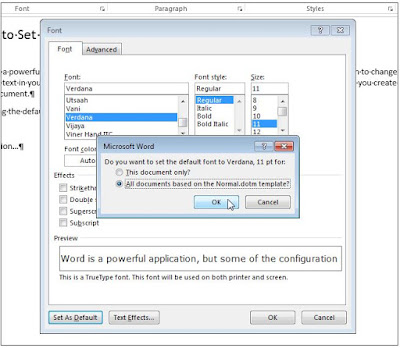
No comments:
Post a Comment